Project Management System
 App for Windows
App for Windows
 App for Linux
App for Linux
 Installation Guide
Installation Guide
 App for Windows
App for Windows
 App for Linux
App for Linux
 Installation Guide
Installation Guide
The main menu is pressed to the top of the main window and contains 6 buttons, from left to right: Projects, Data, Messages, Reminders, Find, Calendar and System. In addition, before the "Find" button, there is 1 input field for specifying the search text. Depending on the horizontal size available for the main window, the Main Menu buttons may contain icons and names or only icons (Figure 1.2.A).
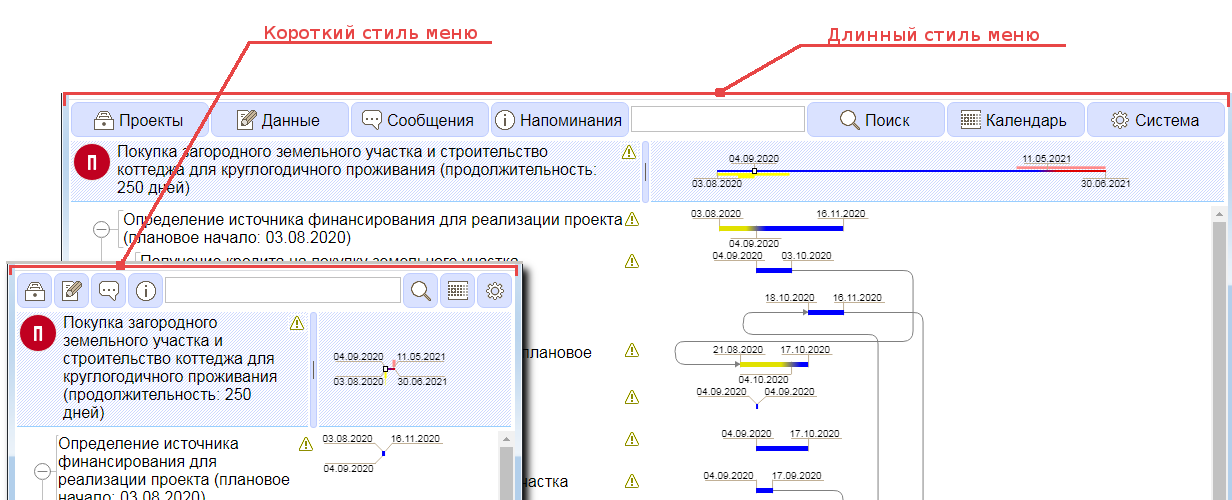
Figure 1.2.A. Main Menu
The following interface elements are displayed on the Main Menu:
Button "Projects" - implements a submenu that combines functions designed to switch the display of various categories of projects - current, completed and deleted.
Button "Data" - a submenu that combines the functions of editing projects and tasks.
button "Messages" - lists of current system messages and messages from users in multi-user project execution.
button "Reminders" - lists of task names with upcoming or missed deadlines that are significant for the user.
Button "Find" - the function of successive scanning of task parameters and finding the search text specified in the search string input field.
Button "Calendar" - opens a dialog box with a calendar.
Button "System" - a submenu with the functions of managing the user profile, members and their groups available to the user, a directory, as well as the function of terminating the current session with the program.
The Title Bar is located on the left under the Main Menu and is separated by a movable splitter from the Time Bar located on the right. The splitter is used to manually set the display area reserved for the Title Bar at the expense of the area allocated for the Time Bar and vice versa. When displaying project lists, the Title Bar indicates the category name, the total time range, and the total number of projects in that category. If a specific project is displayed, the name and other actually set parameters of the head node of this project are shown, as well as the following controls (Figure 1.3.A):
The icon of the Customer or Leader (if any) is on the left outside of the text field.
The icon of the Artist or Team (if any) is on the left inside the text field.
The status label is on the right inside the text field.
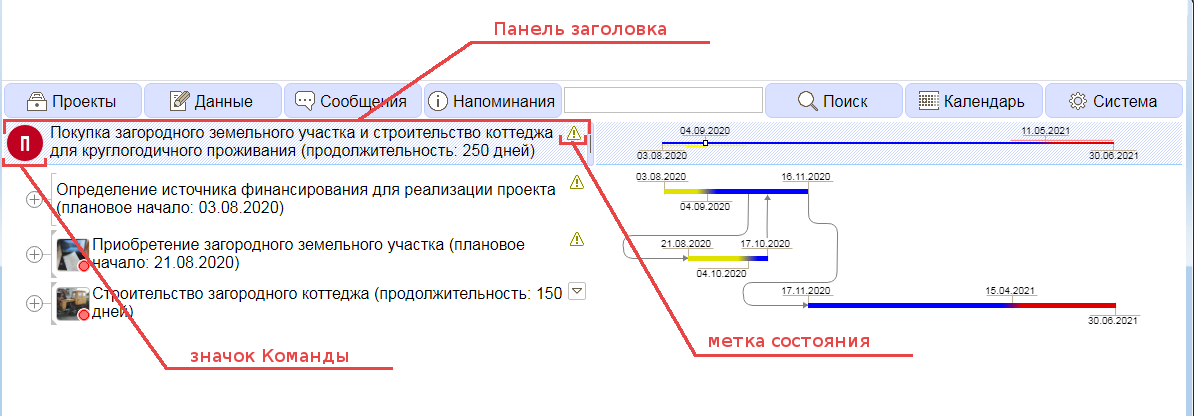
Figure 1.3.A. Title Bar
The Time Bar is located on the right under the Main Menu and is separated by a movable splitter from the Title Bar. The time bar is designed to display the total start and end time of all projects in a particular category or a particular project (Figure 1.4.A).
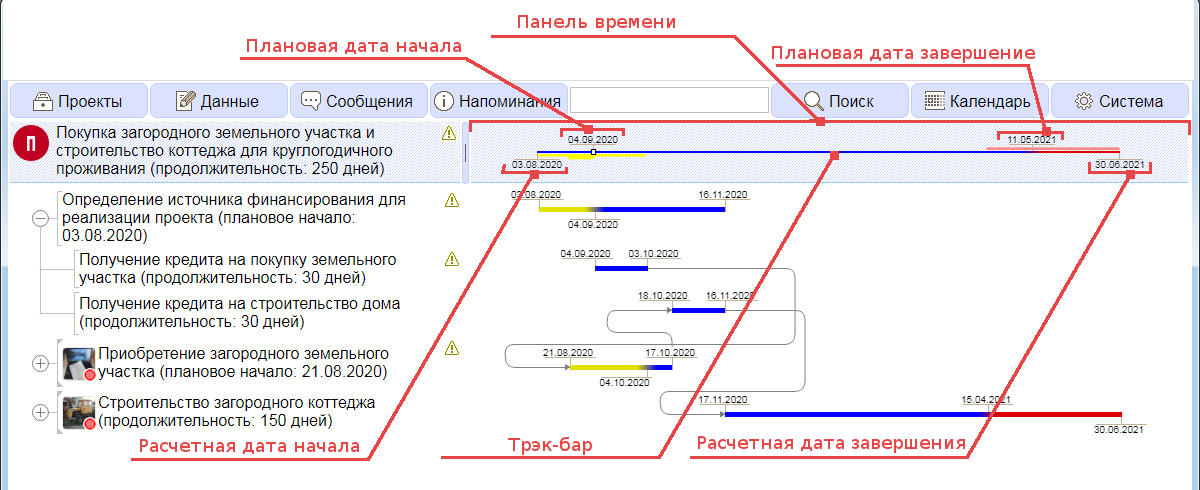
Figure 1.4.A. Time bar
Time information is presented graphically - a horizontal track bar on which yellow marks the delay with the start of the execution, blue - the planned execution and red - the delay with the completion of the project, as well as textual timestamps. Timestamps corresponding to the project parameters specified by the user are displayed at the top of the track bar, and timestamps that differ from them in value, calculated by the Program, are displayed at the bottom of the track bar. In addition, if the project has subtasks, stress diagrams can be displayed along the track bar. The stress diagram corresponding to delays in the start of subtasks is displayed in yellow below, and the stress diagram corresponding to late completion of subtasks is displayed in red above.
The taskbar takes up all the free space not occupied by the Main Menu, Title Bar, and Time Bar. Logically, the Taskbar is divided into a header area (on the left), where information about projects or tasks of a particular project is displayed in a hierarchical form, and a time area (on the right), which displays time characteristics corresponding to projects/tasks (Figure 1.5.A).
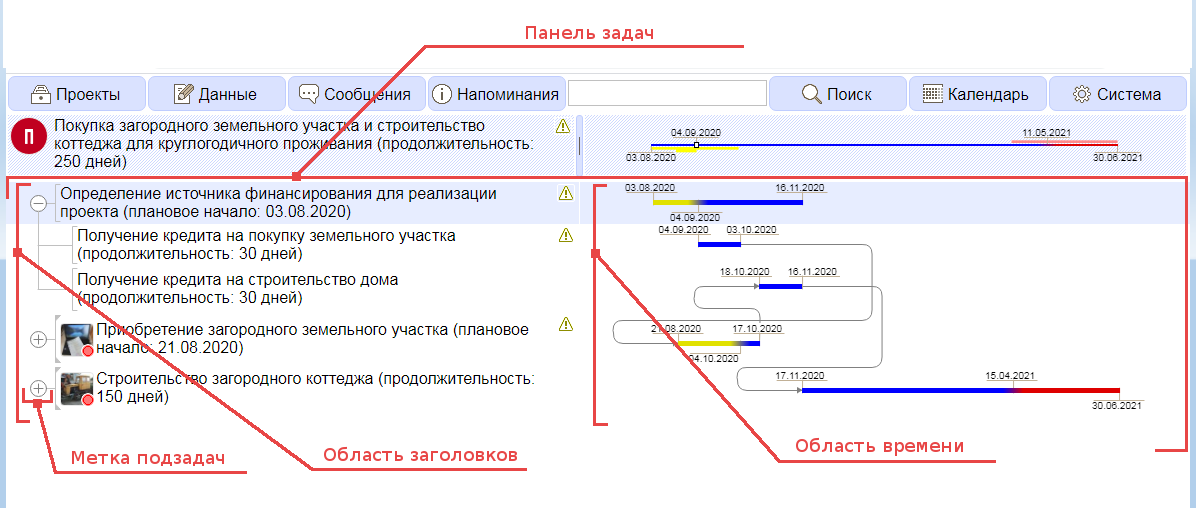
Figure 1.5.A. Taskbar
The meaning and purpose of each of the elements of the left and right areas of the Taskbar as a whole is the same as the similar elements of the Title Bar (clause 1.3) and the Time Bar (clause 1.4). A distinctive feature of the header area from the header panel is the presence of an additional interface element - labels of nested tasks. The border of the section of the Taskbar areas is determined by the position of the movable splitter that separates the Title Bar and the Time Bar.