Project Management System
 App for Windows
App for Windows
 App for Linux
App for Linux
 Installation Guide
Installation Guide
 App for Windows
App for Windows
 App for Linux
App for Linux
 Installation Guide
Installation Guide
A project is a hierarchically linked set of tasks, each of which is characterized by a name, start and end time, and other parameters. The task of the highest level of this hierarchy, contains the most general information about the project, including its name, and is called the main task of the Project. Tasks that are hierarchically below the main task are called subtasks. That is, subtasks detail tasks that are at a higher hierarchical level. In case of mismatch in time of such detailing, the Program draws the user's attention to this by color markup.
Thus, in fact, editing projects means manipulating the tasks that this project consists of - creating, deleting, moving them. By editing tasks, it is appropriate to understand the setting of parameters for a specific task, including its name, start/end time, and other properties. Functions for editing projects and tasks can be called from the "Data" submenu of the Main Menu (Figure 2.1.A).
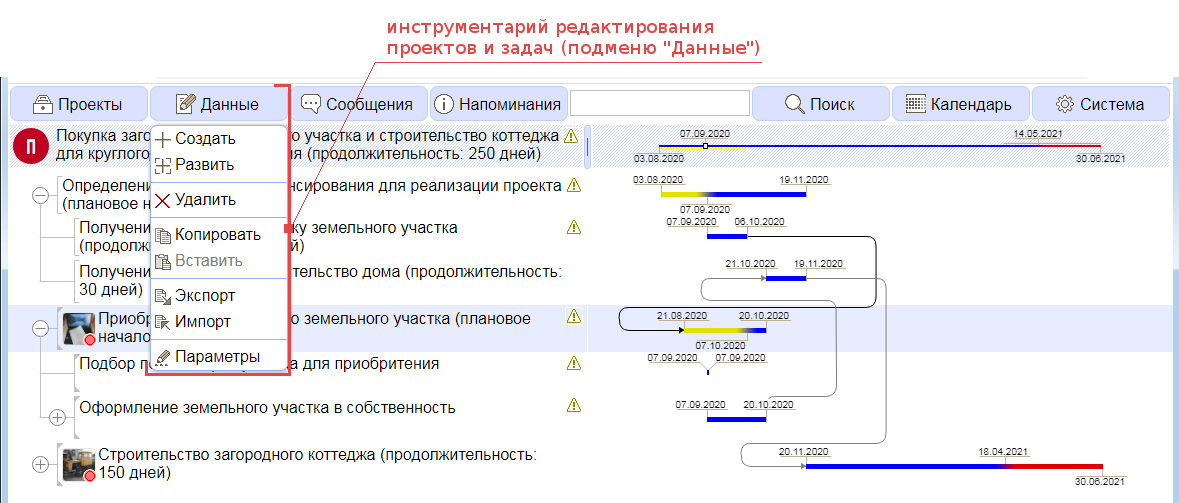
Figure 2.1.A. Tools for editing projects and tasks
A task can be created using the "Create" or "Evolve" options of the "Data" submenu, which are available only in the live projects/tasks mode. The difference between these options lies in the positioning of the new task:
Option "Create" - creates a task of the same hierarchy level as the selected one, and in the mode of displaying the list of projects, a task of the highest hierarchy, that is, the project itself. The task created using the "Create" option occupies the position following the currently selected task, and in the absence of a selected task, it occupies the highest position (Figure 2.2.A).
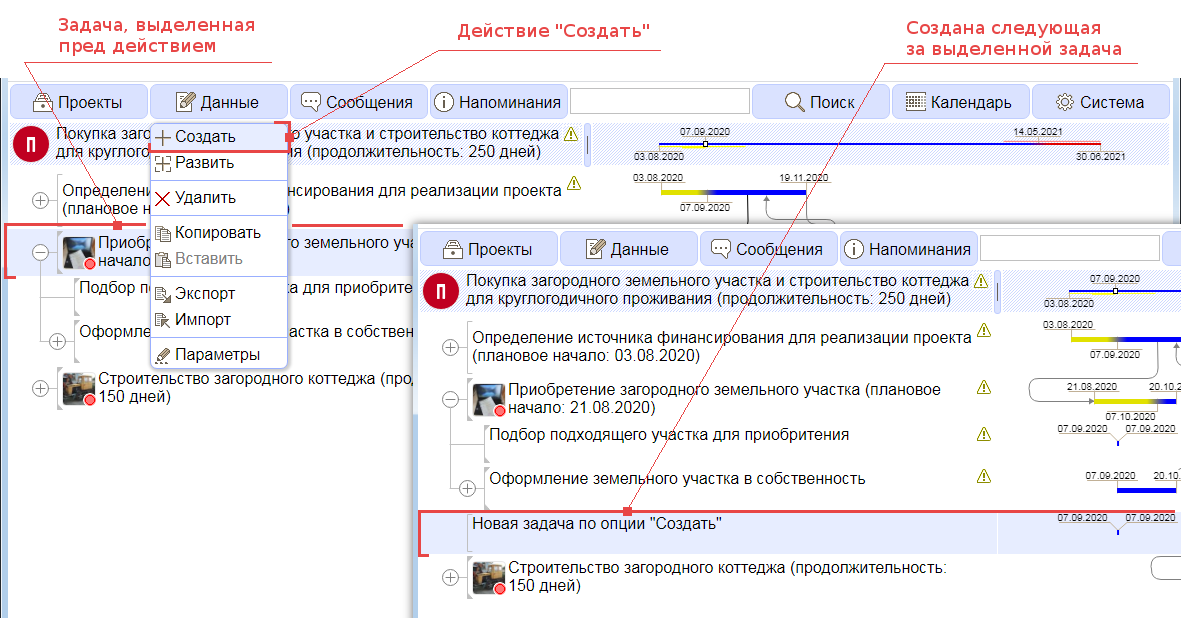
Figure 2.2.A. New task by "Create" option
Option "Evolve" - is used to create a subtask for the selected task. A task created using the "Evolve" option takes the first position in the list of subtasks (Figure 2.2.B).
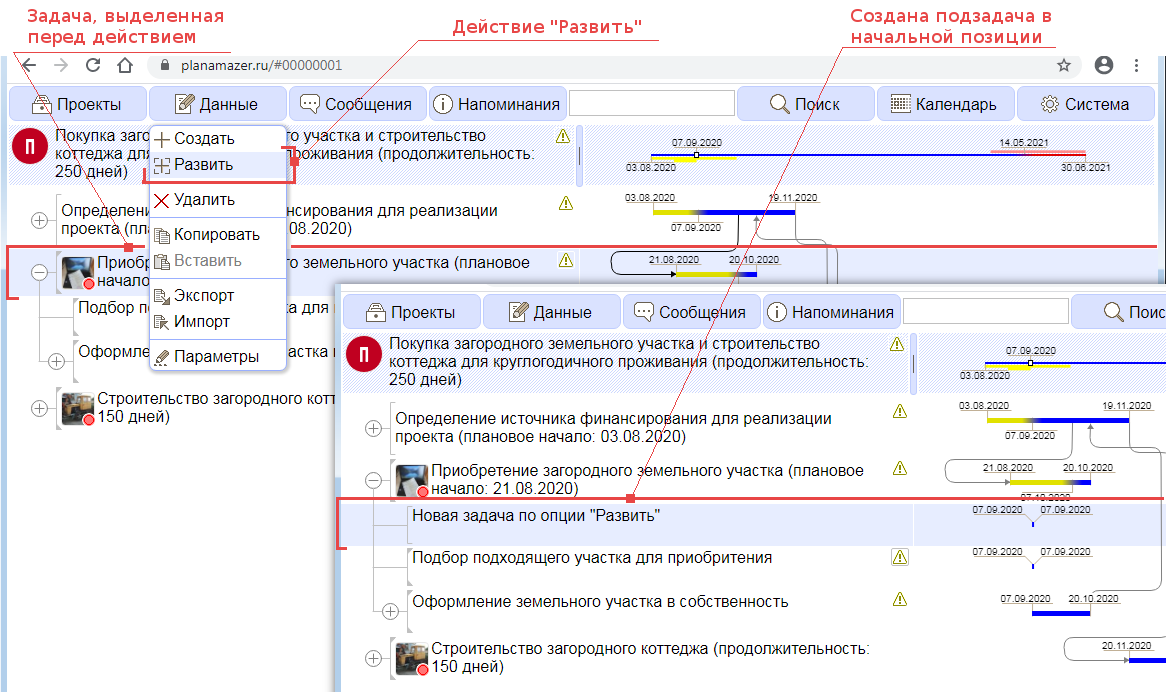
Figure 2.2.B. New task for the "Evolve" option
After creating a task, a dialog box for editing its parameters is automatically displayed. If none of the task parameters is set, then after closing this dialog box, the creation of the task will be canceled.
A task can be deleted using the "Delete" option of the "Data" submenu in the mode of working with current projects and their tasks, provided that the task to be deleted does not participate in an "agreement" with another user (we will talk about working with "agreements" described in chapter 3), and in other modes, provided that the task to be deleted is the main task of the project.
Deleting a task is usually done permanently, along with all its subtasks. However, if the head task of the project is deleted in the mode of working with current or completed projects/tasks, then the “deleted” section is transferred first to such a deleted project. A project located in the "deleted" section is permanently destroyed when it is deleted again.
The paste procedure involves creating a new task with subtasks in the likeness of a specially marked (copied) task. Copying a task is available in all modes of working with projects. Inserting a task is carried out according to the same rules as creating a task using the "Create" procedure and is possible only in the mode of working with actual projects or tasks. Thus, the procedure for inserting a node is conveniently used to create a project “by template”.
Export and import are similar procedures to copy and paste. However, unlike "copy" which simply remembers the task, the "export" procedure physically saves data about the parameters of the task along with the parameters of its subtasks on the user's computer. The file created by the "Export" option is downloaded to the directory defined in the user's browser as the folder for downloaded files (Figure 2.5.A).
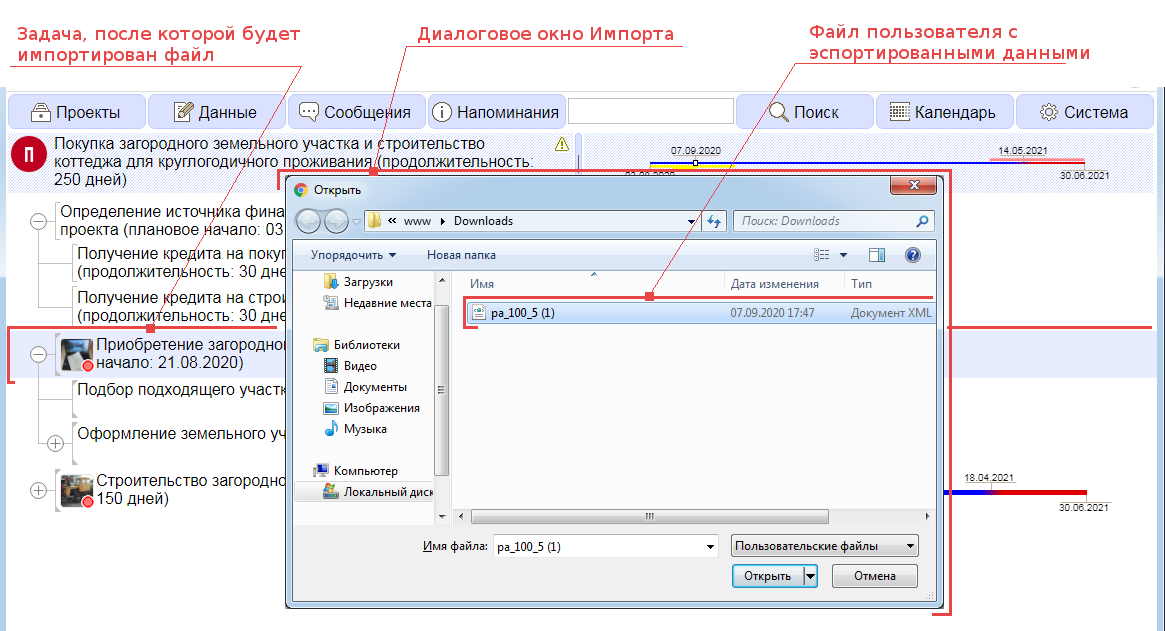
Figure 2.5.A. Import task
In this way, the import procedure allows you to create a task similar to the "Insert" procedure, based on the data of the user file created using the "Export" procedure.