Project Management System
 App for Windows
App for Windows
 App for Linux
App for Linux
 Installation Guide
Installation Guide
 App for Windows
App for Windows
 App for Linux
App for Linux
 Installation Guide
Installation Guide
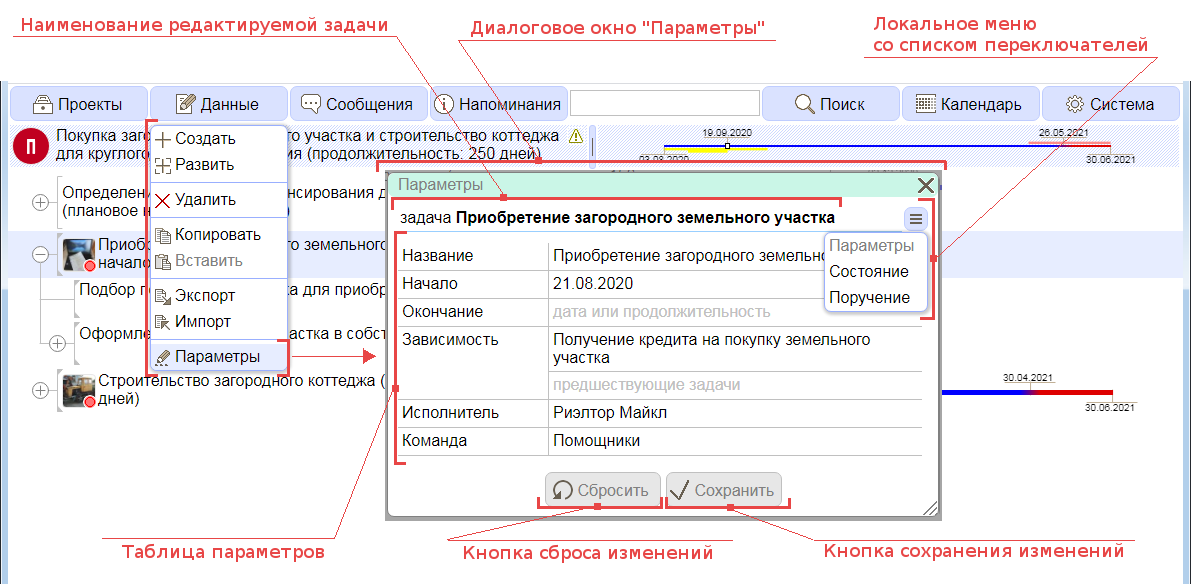
Figure 2.6.A. Options Dialog
The dialog box consists of a task name field, a local menu button, a parameter table, and buttons for resetting and accepting changes. In the empty fields of the table, tips on the purpose of the field and / or data format are displayed in pale color. Editing task parameters is possible only in the mode of working with actual projects.
The string "Title" is intended to indicate the name of the task, but in fact for a brief (no more than one paragraph) description of the task essence. This field can consist of only one paragraph and contain any printable characters. The name, depending on the hierarchical position of the task and the mode, is displayed on the Title Bar or in the title area of the Task Pane.
The string "Start" is intended to indicate the date of the planned start or the number of calendar days of delay relative to the start date of the generalizing task (hereinafter, the generalizing task will mean the task with respect to which the edited task is a subtask) . The date must be entered in the format DD.MM.YYYY, where DD is the day, MM is the month, and YYYY is the year. In addition, the date can be entered using the calendar, which is called by clicking on the pop-up button of the edited line.
The string "Finish" is intended to indicate the date the task is scheduled to finish or the duration of its execution in calendar days. The data format is the same as for the "Start" field.
The string "Dependency" (not present on the main task of the Project) is intended to indicate the predecessor tasks that must be completed in order to start executing this task. For more details on dependent tasks, see paragraph 3.7.
The line "Implementer" is intended to indicate/display the implementer for this task, and in the case of the initial assignment of the implementer, and all its subtasks. The implementer is selected from the list of available "implemention" of projects, which is displayed by clicking on the pop-up button of the edited row cell (more about "implemention" is described in Chapter 7). At the initial assignment, the parameters of this task, together with all subtasks, form the initial proposal for an “agreement” with the implementer. Read more about "agreements" in Chapter 4.
The line "Team" is intended to indicate/display a member or group of members endowed with special user trust (hereinafter referred to as the team) to jointly perform this task and all its subtasks. The assignment of a team is carried out similarly to the actions implemented for the “Implementer” parameter. More details about “team” and “groups” are described in Chapter 3. When a participant or group of participants is initially assigned, the parameters of this task, together with all subtasks, form a team “agreement”. Read more about "agreements" in Chapter 4.
The Local Menu button is used to display a list of radio buttons: "State" - to go to the node status dialog box (for "states", see Chapter 4), as well as "Participation", "Implemention", "Ordering" and "Leadership" - for transitions to dialog boxes of agreements with the leader, customer, implementer and team, respectively (for "agreements", see Chapter 3) if this task is mentioned in such a relationship.
Saving the changed parameters and completing editing is done by clicking on the "Save" button, and resetting the changes made to the parameters - by clicking on the "Reset" button. Closing the edit window without saving changes is done by clicking on the "X" icon in the upper right corner or anywhere outside the dialog box.
A dependent task is a task that cannot start if some other defined task (the predecessor task) has not been completed by that time. The choice of previous tasks is carried out by pressing the pop-up button of the "Dependence" line of the "Parameters" dialog box (see paragraph 2.6) on the Taskbar, displayed in a special mode using checkmarks in the checkboxes of the corresponding tasks (Figure 2.7.A).
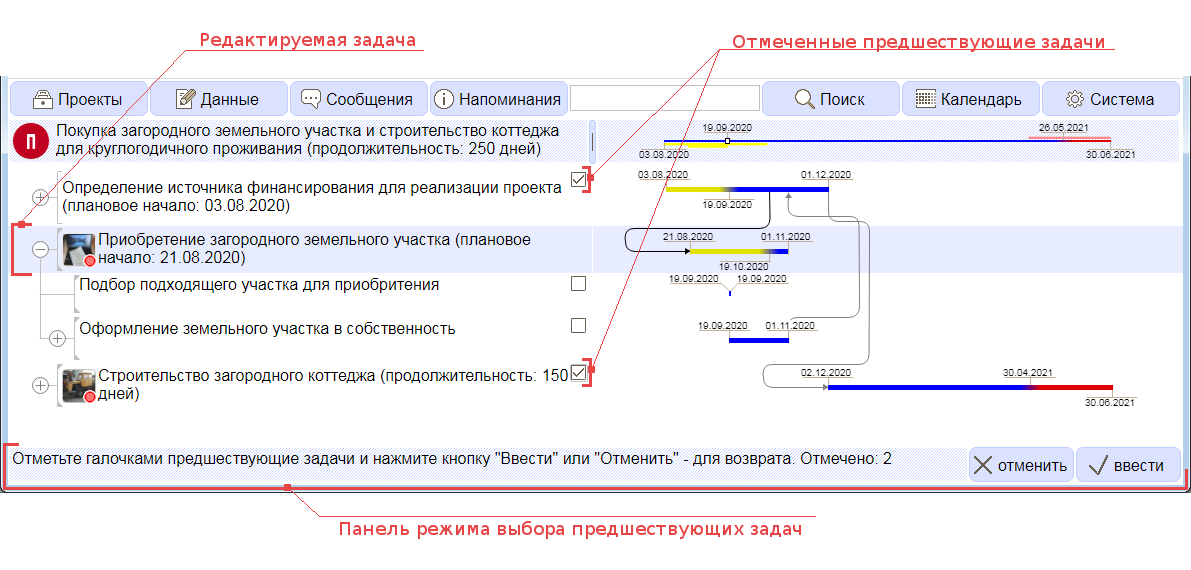
Figure 2.7.A. Selecting Prior Tasks
Only tasks that are not directly hierarchically dependent on each other, and also on the condition that the execution of the previous task is not already marked as dependent on the execution of the edited task, including through the sequence of completions of other tasks, can be selected as predecessor tasks. In short, dependencies should not form closed loops. After the formation of the list of previous tasks, in order to return to editing the task parameters, it is necessary to press the "Enter" button, and to cancel the changes, the "Cancel" button on the special mode panel at the bottom of the Main Window. Newly selected tasks are merged with existing previous tasks. Dependencies formed in this way are displayed in the time area of the Taskbar as links between tasks. Arrows on such communication lines indicate the direction of the task sequence.