Project Management System
 App for Windows
App for Windows
 App for Linux
App for Linux
 Installation Guide
Installation Guide
 App for Windows
App for Windows
 App for Linux
App for Linux
 Installation Guide
Installation Guide
Step 1. Log in to Yandex on the site https://ya.ru using your account. Then enter https://oauth.yandex.ru in the address bar of your browser. On the opened page "Access to external applications" (Figure 1), in the "My applications" section, click on the "Create application" area.
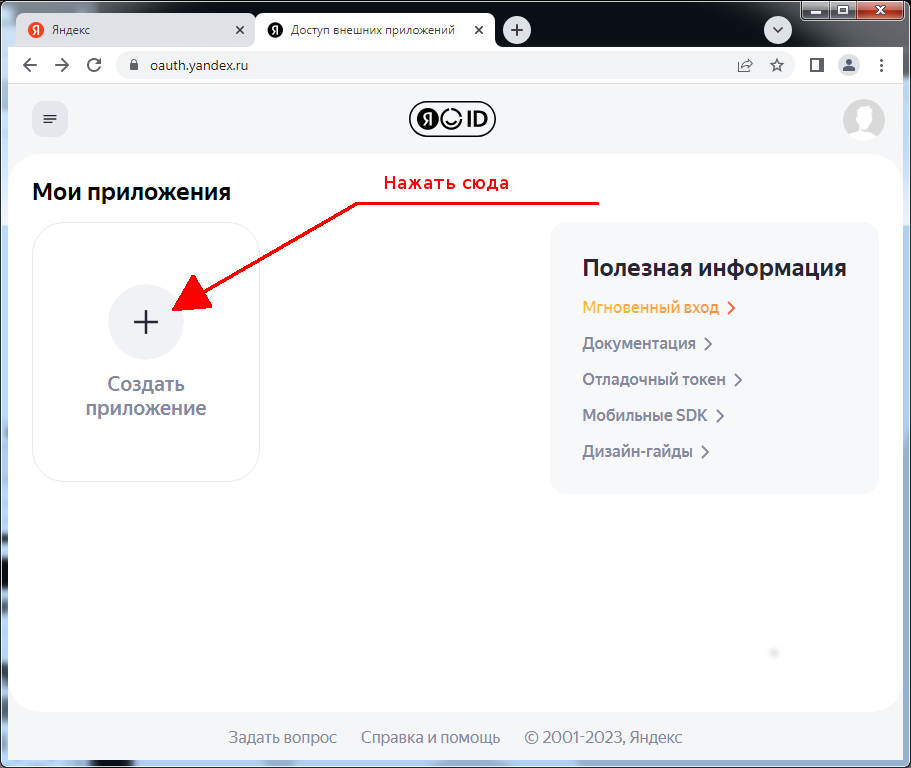
Picture 1
Step 2. On the appeared panel "Create an application to access the service" (Figure 2), click on the "Other services" area.
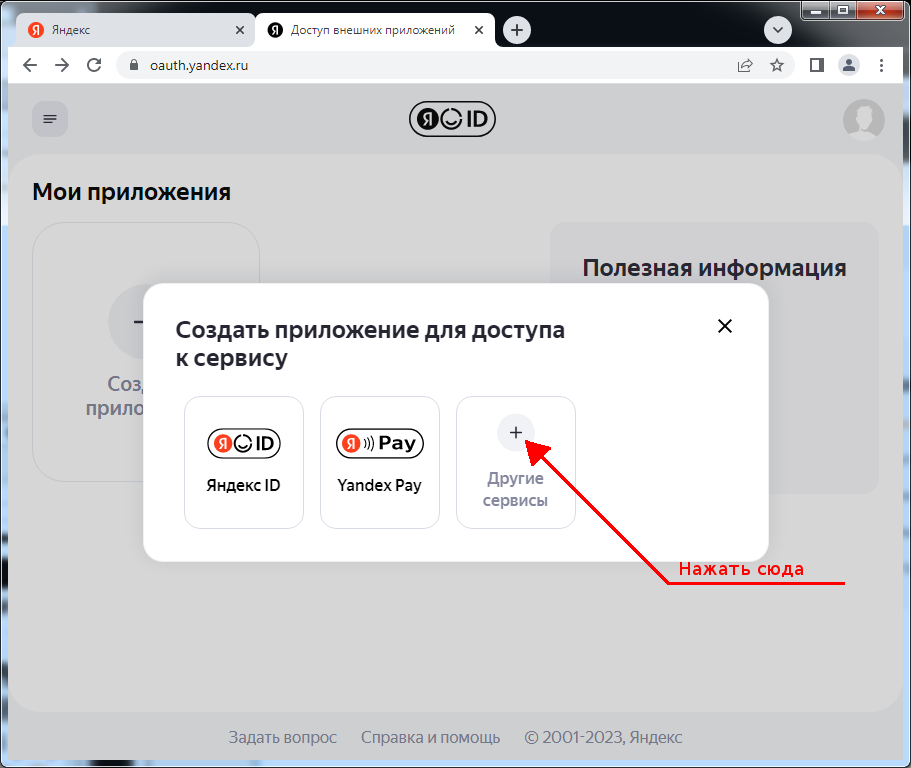
Picture 2
Step 3. On the displayed page https://oauth.yandex.ru/client/new (Figure 3): come up with and write down the “service name” (the name of your new directory), select the position "Web Services" as an answer to the question "Which platform do you need the application for?" and click on the "Submit URL for Development" hyperlink. The address of the page where the token will be shown in the future will appear in the "Callback URL" field that appears.
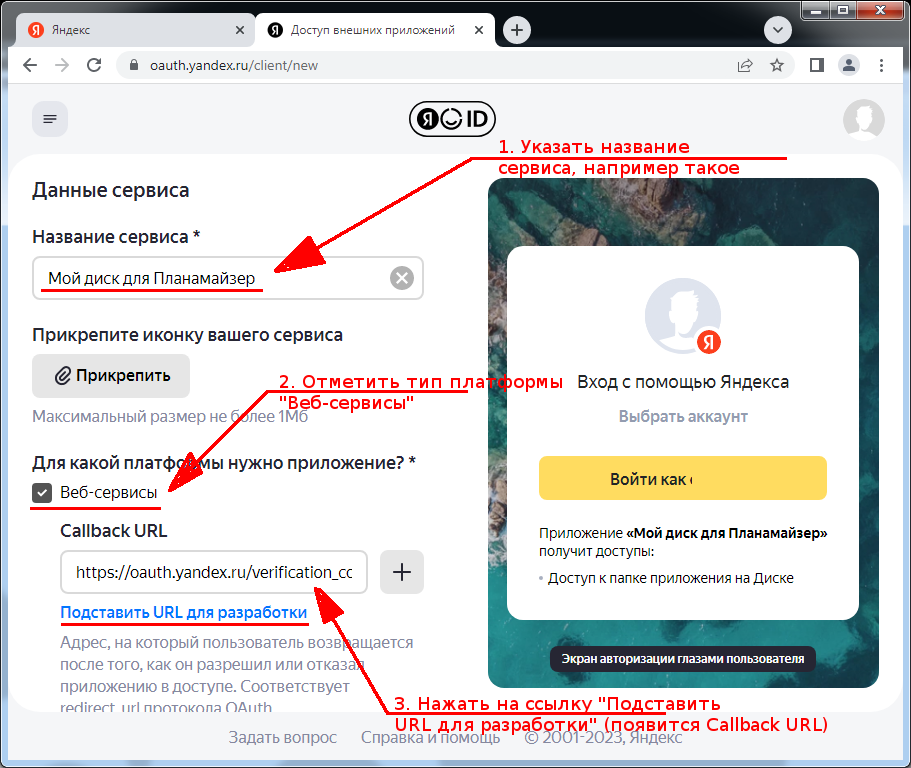
Picture 3
Step 4. Scroll the page opened in the previous step approximately to the middle (Figure 4) to the section "Yandex.Disk REST API - cloud_api". Click the checkbox to the right of the section to expand it and check the option "Access the application folder in Drive".
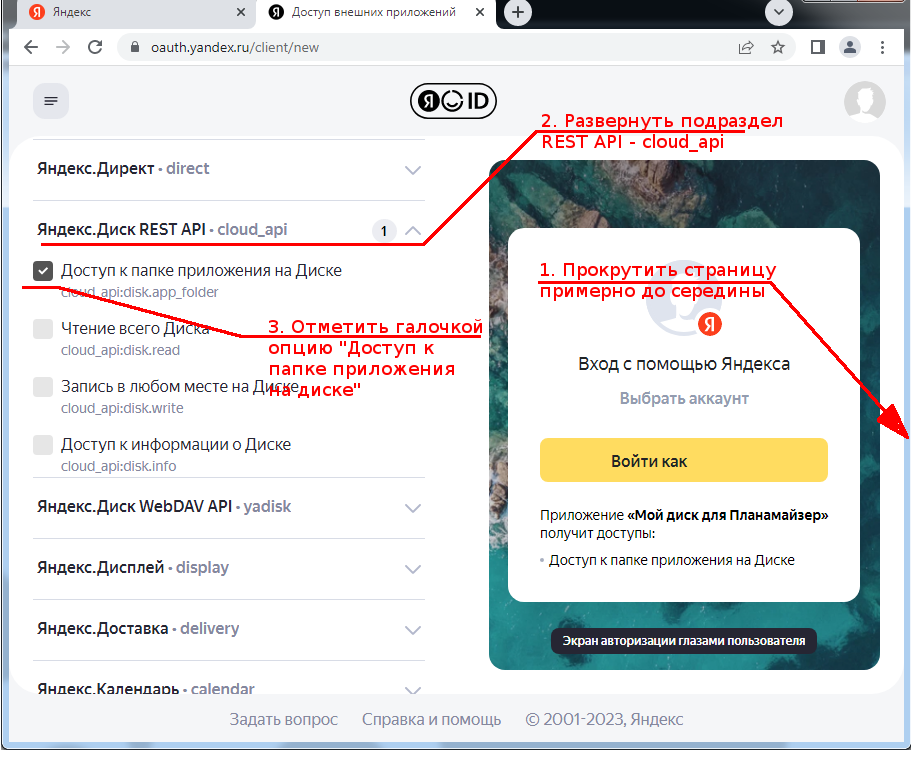
Picture 4
Step 5. Scroll to the bottom of the page and click on the "Create Application" button (Figure 5)
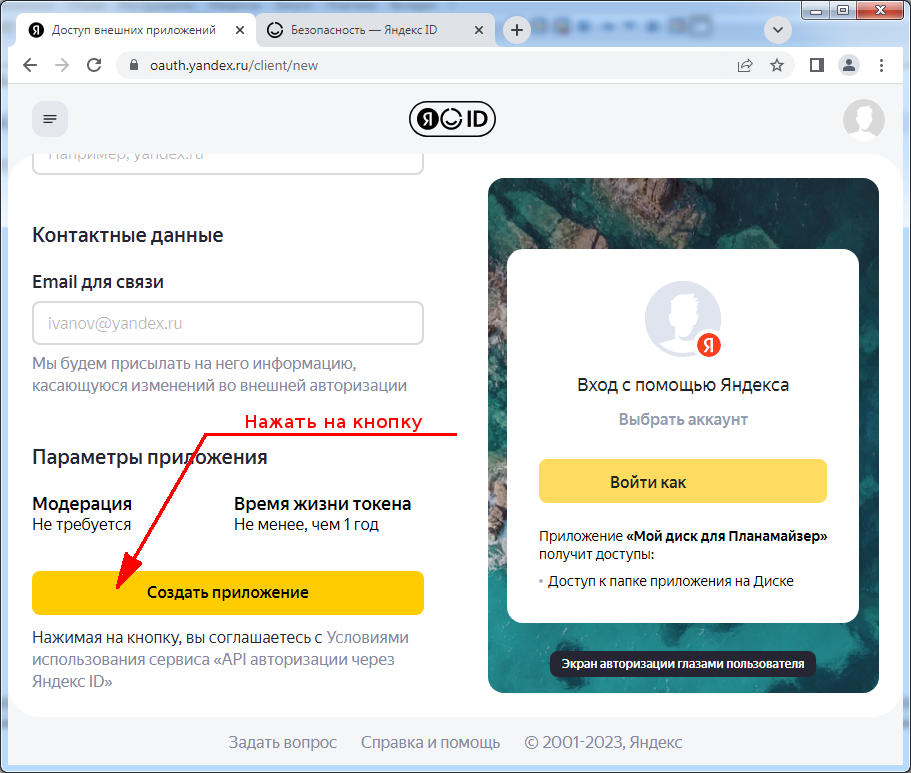
Picture 5
Step 6. If everything is done correctly, the page shown in Figure 6 will be displayed. This means that everything is ready to receive an access token to the "My Drive for Planamazer" directory you created on your Yandex .Disk.
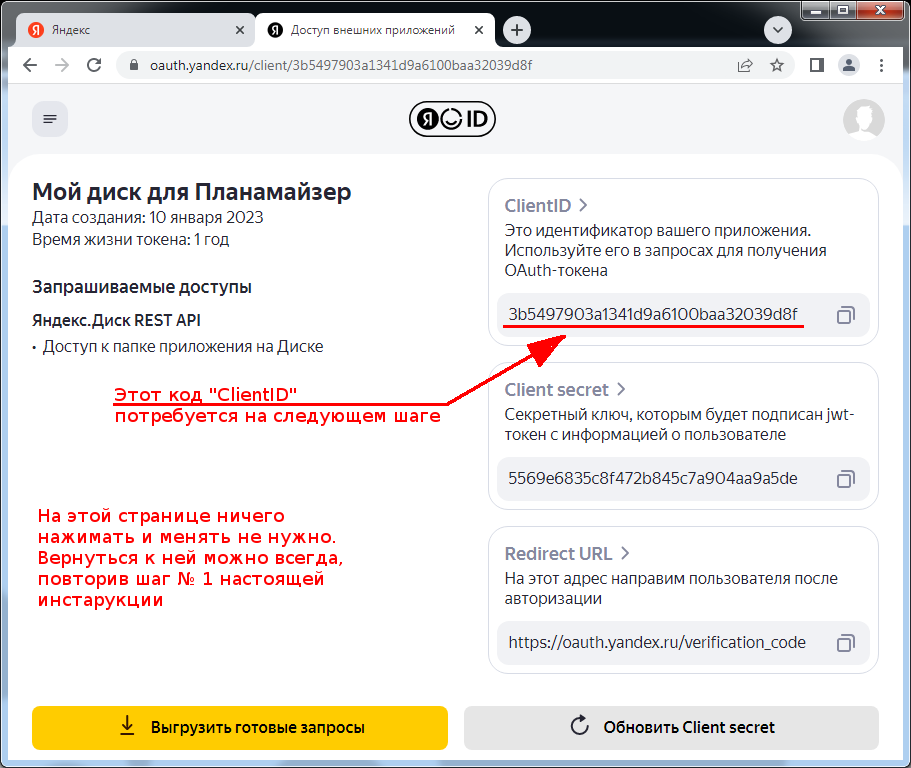
Picture 6
Step 7. Without closing the page opened in the previous step, open a new browser tab and in the address field paste the line (at the end with an equal sign):
https://oauth.yandex.ru/authorize?response_type=token&client_id=
and after the equal sign without a space, insert your ClientID. You should end up with something like (the only difference will be in your unique ClientID):
https://oauth.yandex.ru/authorize?response_type=token&client_id=3b5497903a1341d9a6100baa32039d8f
Press enter and the page with the required access token will be displayed (Figure 7).
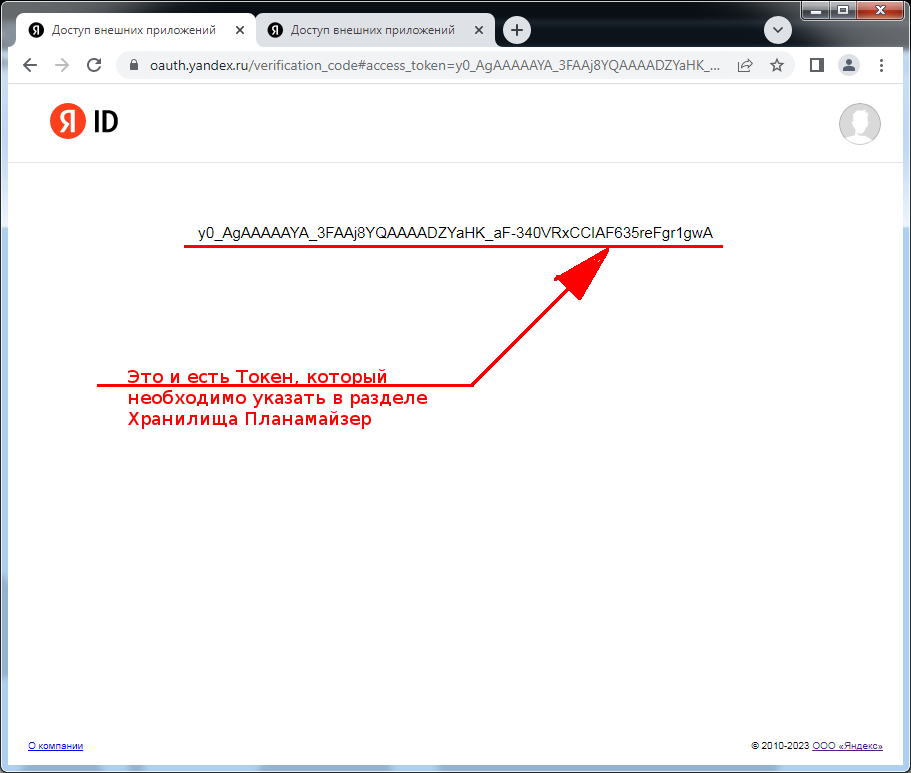
Picture 7
Important! The Planamazer system, in order to provide the possibility of downloading "attached" files, uses the mechanism of creating so-called "public links", which are destroyed immediately after the download of the file is completed. However, if during the download of the file an emergency or forced closing of the browser, a disconnection, or another failure of computer equipment occurred, then in this case the system may not track the moment to destroy the public link. Despite the fact that links are not actually published anywhere and are initially unknown to outsiders, it is recommended to periodically monitor their presence and, if necessary, delete them. Information about such links can be found in the "Links" subsection of the "Sharing" section of the Yandex.Disk application.