Project Management System
 App for Windows
App for Windows
 App for Linux
App for Linux
 Installation Guide
Installation Guide
 App for Windows
App for Windows
 App for Linux
App for Linux
 Installation Guide
Installation Guide
Messages are sent to users when changing settings or the state of tasks in multi-user projects, when sending offers to the user about an agreement, and in other cases related to the operation of the system. The list of messages, sorted from top to bottom from oldest to newest, is available to the user by selecting the "Messages" option of the Main Menu.
After selecting a message from the list, the "Message" dialog box opens, in which the user can get more detailed information about the subject of the message and select further actions related to it (Figure 5.1.A).
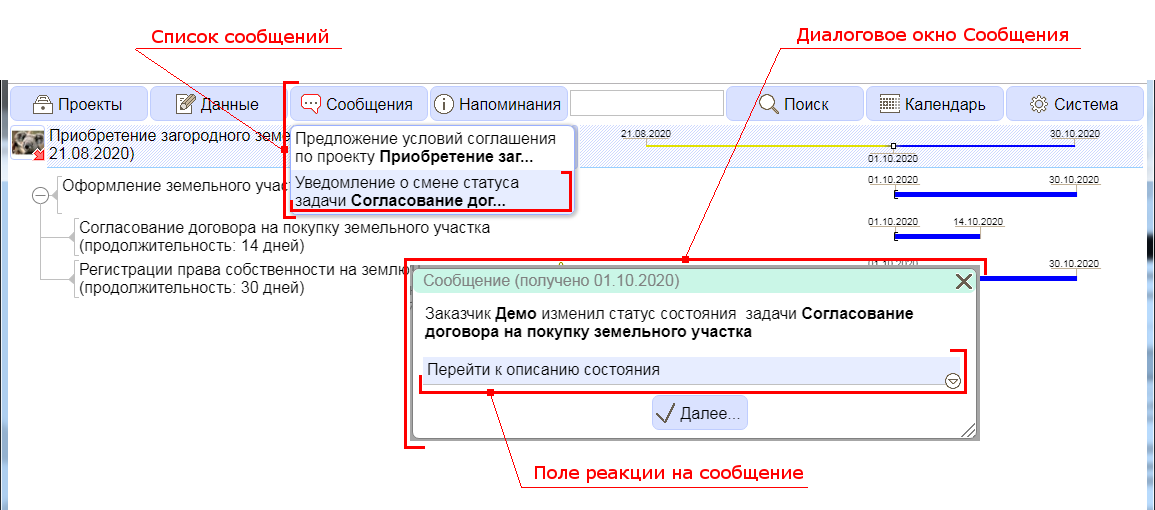
Figure 5.1.A. Message Dialog
The Message dialog box includes the following fields:
The Information field contains a description of the event/action in connection with which the message was sent to the user.
The Reaction field is a field for selecting an action from the options displayed in the list when the button built into this field is clicked. Options for actions differ depending on the type of message and the object of informing. Messages can be motivating and informational. Incentive messages require the user to perform actions, while informational messages simply draw his attention to the changes that have occurred.
Button Continue..., by clicking on which the selected option of reaction to the message is confirmed. In this case, if the message was informational, then it is immediately removed from the list of messages. Incentive messages are removed from the list only after the user has taken some action related to the subject of this message.
A reminder is a message about a monitored date. Controlled dates include all the dates of the user's scheduled start or completion of the task explicitly set to absolute value, as well as the date of task status control set to absolute or relative value. In addition, a reminder mechanism has been implemented for calendar notes, which will be discussed in Chapter 6.
A list of current reminders, sorted from top to bottom from oldest to newest, is available to the user when selecting the "Reminders" option of the Main Menu.
After selecting a reminder from the list, the "Reminder" dialog box opens, in which the user can get more detailed information about the subject of the reminder and, as a reaction, select the display of the status of the task that is the subject of the reminder (Figure 5.2.A).
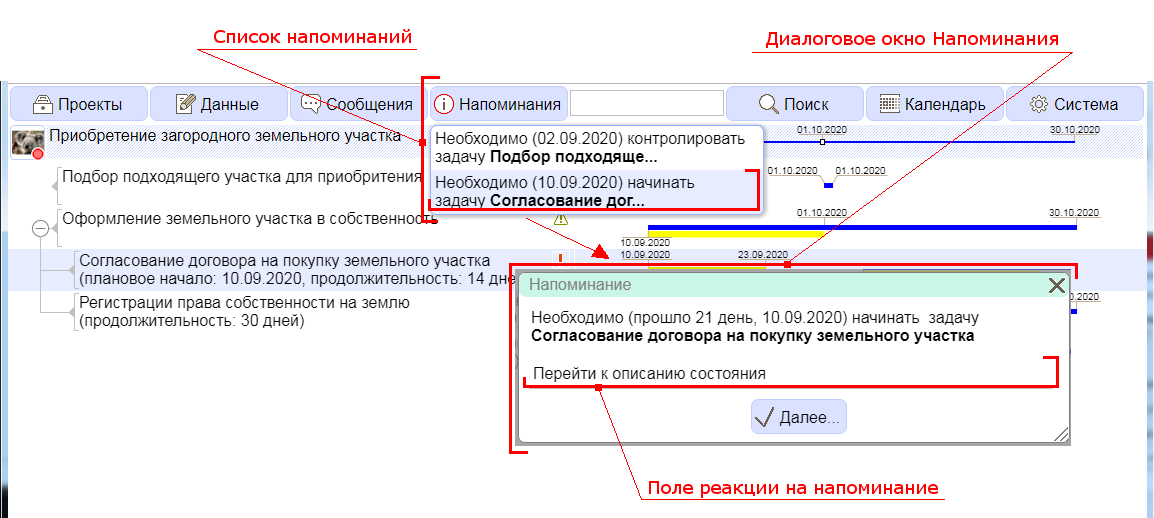
Figure 5.2.A Remind dialog box
A reminder is only removed from the list of reminders after the user has taken some action that changes the status of the task, time, or key date that the reminder was associated with. However, the changes made may lead to the generation of a new reminder, which will also be shown to the user in a timely manner.