Project Management System
 App for Windows
App for Windows
 App for Linux
App for Linux
 Installation Guide
Installation Guide
 App for Windows
App for Windows
 App for Linux
App for Linux
 Installation Guide
Installation Guide
Calendar calculations in the Program are arithmetic operations relative to the date highlighted on the calendar grid, which are carried out using the "calendar calculator". The calendar calculator is located directly below the calendar grid and consists of an input field, buttons for selecting the unit of measurement (calendar or working days) and fields for the result of calendar calculations.
The input field is for specifying a date or range value. The date must be specified in a short form like dd.mm.yyyy, where dd is a two-digit number, mm is a two-digit month, and yyyy is a four-digit year. Range is a simple positive or negative number.
If a date is specified in the input field, then the calculation result will be a number equal to the number of days corresponding to the selected unit of measure between this date and the date selected on the calendar grid, including these dates. The number sign tells you whether the date in the input field is greater (positive number) or less (negative number) than the date selected on the calendar grid. Figure 6.2.A illustrates the calendar calculation of the number of working days (range) between two dates (the selected date on the calendar grid and the date specified in the input field).
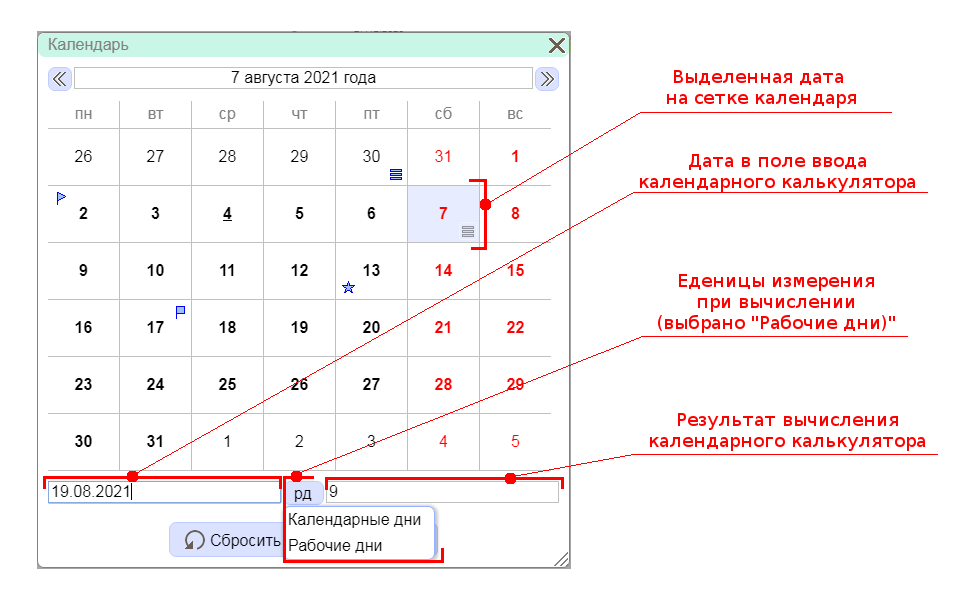
Figure 6.2.A. Calendar calculation illustration
If a range is specified in the input field, the calendar calculator will perform the reverse operation and calculate the date corresponding to this range.
It is important to remember that the value of the Calendar Calculator Result field takes precedence over the date selected on the calendar grid when returning to the dialog box from which the Calendar was called. To synchronize the values of the result field of the calendar calculator and the date on the calendar grid, you must clear the input field of the calendar calculator.