Project Management System
 App for Windows
App for Windows
 App for Linux
App for Linux
 Installation Guide
Installation Guide
 App for Windows
App for Windows
 App for Linux
App for Linux
 Installation Guide
Installation Guide
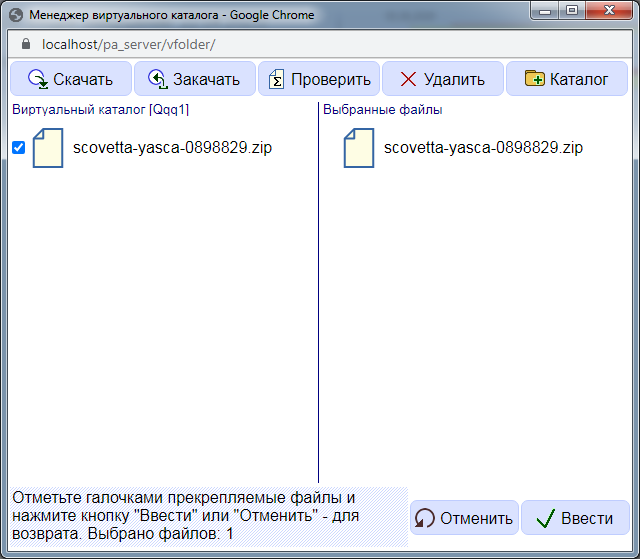
Figure 8.2.A. Virtual Directory Manager
The virtual directory manager implements the following functions:
In addition, the virtual directory manager has a quick navigation that allows you to double-click on the file name on one panel to find and move to the corresponding file on the other panel. Use this feature to select "attached" files from various directories.
Clicking the "Enter" button allows you to transfer the selected files to the "Status" dialog box for them to be "attached" with the possibility of subsequent downloading by other users. Clicking the Cancel button will close the Virtual Directory Manager without making changes to the Status dialog box.
Attention! Clicking the "Cancel" button does not allow you to cancel the changes made on the side of the virtual directory.