Project Management System
 App for Windows
App for Windows
 App for Linux
App for Linux
 Installation Guide
Installation Guide
 App for Windows
App for Windows
 App for Linux
App for Linux
 Installation Guide
Installation Guide
Projects that the user manages with the help of the Program can be both individual and complexes of interrelated tasks solved with the participation of several users. Features of user participation in the project and how to manage them depend on his role in the project. The Program implements all the main role models of relations that arise between project participants:
Customer-Implementor - a model of relations between the customer and the project executor in which the Contractor assumes the obligation to complete the project or its separate direction in the manner agreed with the Customer. That is, the Customer and the Implementor, in relation to each other, are counterparties. This model of relations is typical for projects, the implementation of which is carried out on the basis of contractual relations;
Leader-Team - a model of relations between the head (Leader) and his deputies or managers of a lower level (Team). In this model, team members are endowed with equal project management opportunities as the leader, including the right to involve performers or their groups to perform individual tasks or project branches. The team members do not have the obligation to directly perform tasks, but such a right is granted, that is, it is advisable to consider the leader and the team as a group of like-minded people endowed with decisive powers;
Chief-Staff is a model of relations between persons united by the execution of specific tasks of the project. Staff have the opportunity to choose for themselves the performance of a specific task from the proposed set, without the right to delegate their duties to other persons. The Chiefcan coordinate the actions of employees, and can also choose a task for himself to perform. The "Chief-Staff" model is typical for relationships in a team or in a small technical unit.
Roles are assigned automatically by the Program. In order for a user to acquire the role of Customer, Leader or Chief for any of his tasks, he must make a corresponding offer to another user or their group and receive confirmation. To become a Implementor, Team Member or Staff, you must receive a corresponding offer from another user and express your consent, or (for the Customer-Contractor relationship) offer a refinement of this offer. Users to whom it is necessary to address the proposal for execution and / or participation in the project are indicated in the corresponding lines of the task parameters table of the "Parameters" dialog box. This dialog box opens when you select the appropriate option in the "Data" section of the Main Menu (see paragraph 2.5).
After the relationships and roles of the corresponding business model have been established, an icon with the image of the Artist, Team or group of Employees will appear to the right of the bracket of the text field with the description of the project or task. Icons corresponding to execution models (Customer-Implementor, Chief-Staff models) are displayed in a round frame with a status label in the lower right corner of the icon. The icons of the management model (“Leader-Team” model) are in a rectangular frame without additional labels (Figure 3.2.A).
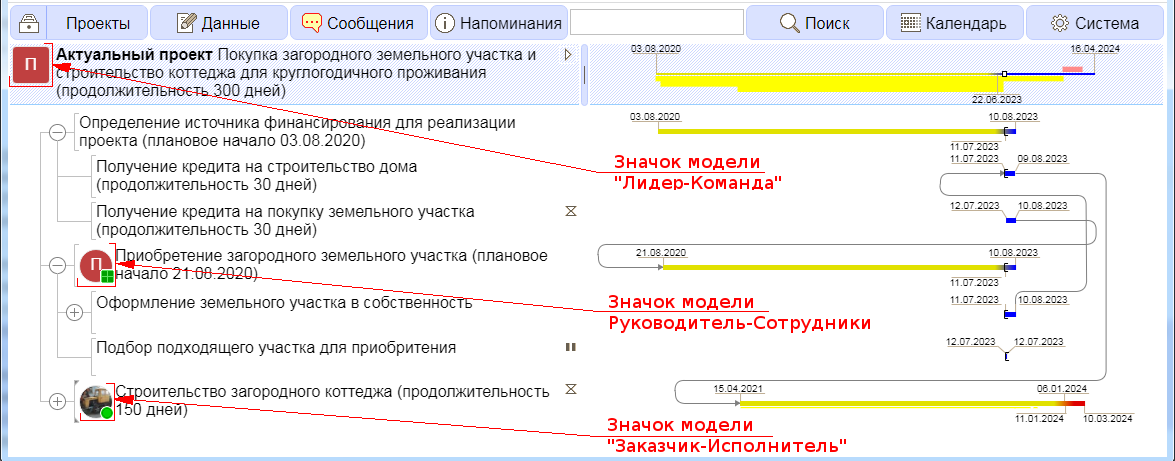
Figure 3.2.A. Agreement icons
If the user has defined both the Implementer and the Team for the task, then an icon with the Implementer's image in a round frame with the agreement status label will be displayed.